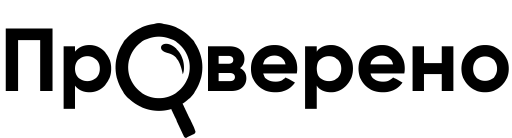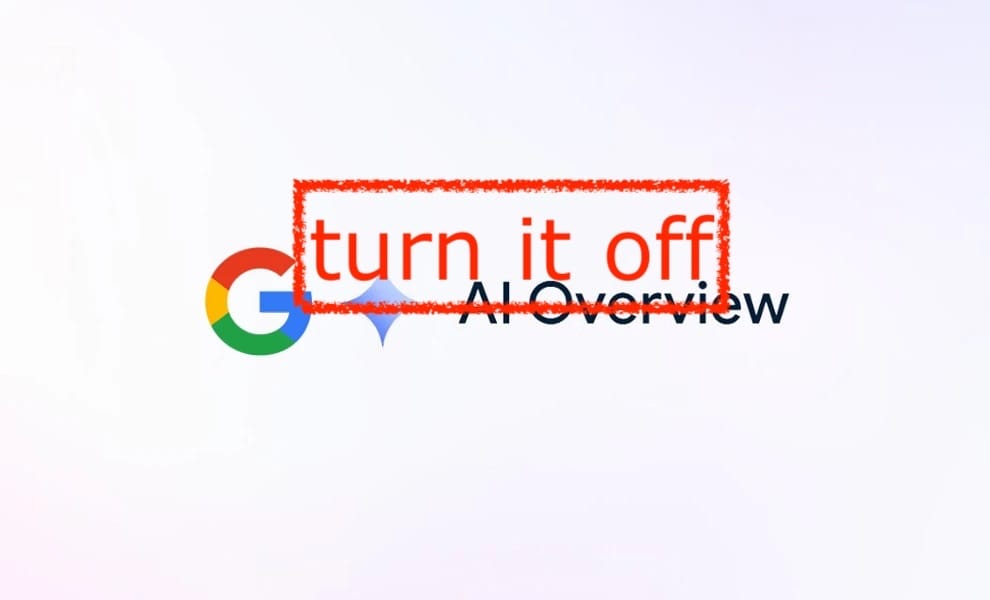With the advent of AI-Overview in Google's search results, the already deplorable situation with search quality has worsened even further. In the process of preparing its answer, AI often relies on non-authoritative sources and easily misinterprets information from authoritative ones. The situation will probably change for the better in the future, but for now the module with AI answers that appear at the top of the search results is more misleading than helpful. However, users have several ways to disable it.
Options for disabling AI responses in Google search
1. Add -ai to the request
This is, one might say, the “log method” - simple, fast and effective. We add -ai to any request and get results without AI responses. Apparently -ai works like search operator.
2. Use the “Web version” tab
In the search panel, in addition to the “Pictures”, “News”, “Video” and others tabs, there is a “Web version” tab. If you click on it, the search will be cleared of generated answers.
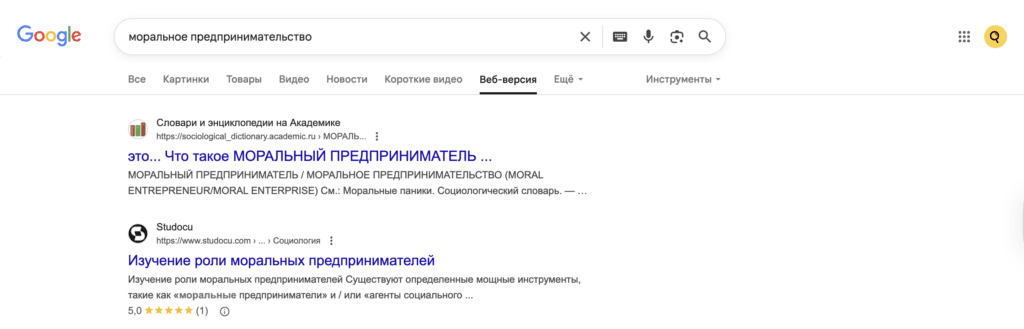
This limited version of Google search can be made the main one. If you are using the Chrome browser, for this you need:
- open search settings by entering chrome://settings/searchEngines in the address bar;
- find the “Site Search” section;
- click the “Add” button;
- fill in three fields in the drop-down window - for example, Google Web in the “Name” field, @aifree in the “Keyword” field and the address {google:baseURL}search?q=%s&udm=14 in the URL field;
- click “Add”;
- Click on the three dots next to the search type you just added and make it your default search.
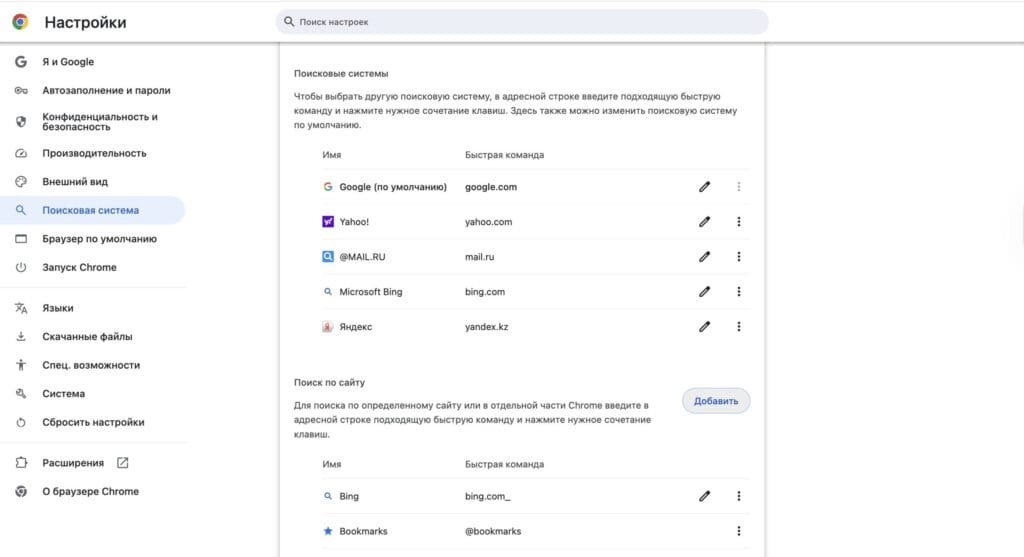
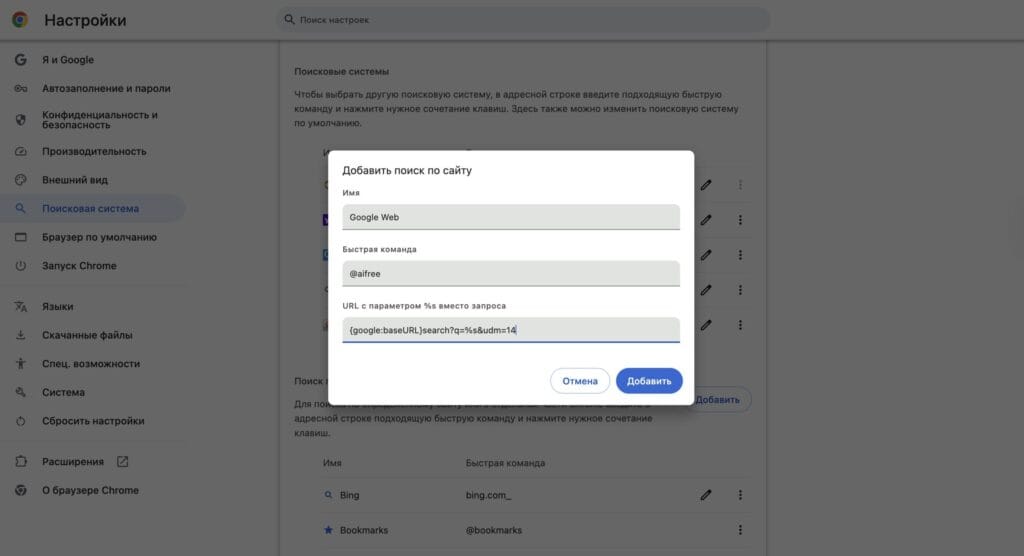
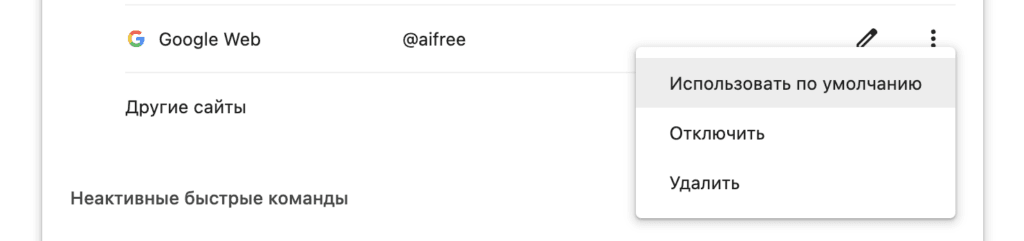
The same thing will work in any Chromium-based browser, such as Brave.
For Firefox the path is slightly different:
- go to the address https://tenbluelinks.org;
- right-click on the address bar and select “Add Google Web”;
- open the menu in the upper right corner, select “Settings > Search”;
- Under Default Search Engine, select Google Web.
You can also turn off AI replies in Chrome on Android or iPhone using TenBlueLinks. The steps are identical in both cases:
- open https://tenbluelinks.org;
- open a new browser tab and search for something on Google;
- click on the menu in the form of three dots in the lower right corner;
- select “Settings”, then “Search engine”;
- In the Recently Visited section, select Google Web.
3. Use the extension (only for desktop versions of Chrome, Chromium, Firefox browsers)
Extensions for Chrome and Chromium:
Firefox extensions:
What about Yandex?
Disabling AI responses in Yandex search appears to be no longer possible. The instructions we found no longer work. It is significant that even the AI assistant Alice, in response to this request, operates on outdated data.
Alternatives
If all of the above does not suit you, you can consider alternative search engines. First of all, these are Brave Search and DuckDuckGo.
Brave Search may seem unusual, since it only uses its own indexing and is currently only good in English. But if this is your primary search language, then this system is worth considering. It does not store or operate on your data when compiling results.
DuckDuckGo good because it partially uses Google search results, conducting anonymized research on your request in this search engine and including its results in its own results.
Brave Search and DuckDuckGo are integrated into fairly secure and confidential browsers. If you don't want to share your data with Google and other tech giants, you can consider switching to these systems as your primary ones.
Read also: